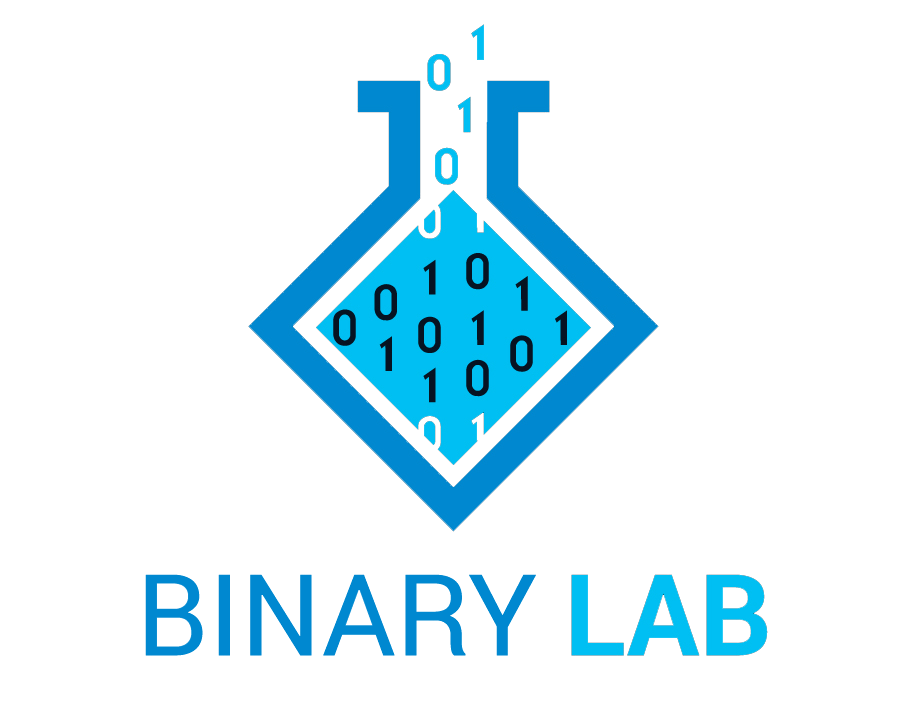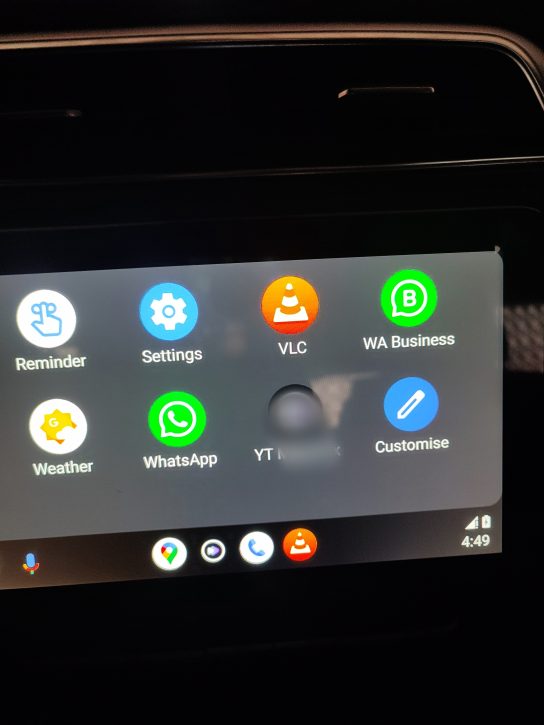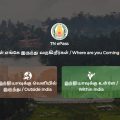Android Auto is a revolutionary platform that seamlessly integrates your smartphone with your car’s infotainment system, allowing you to access various apps, navigation, and other features safely while driving. However, one limitation users often face is the inability to access third-party apps or modified versions (like “revanced” apps) through Android Auto if they are not downloaded from the Google Play Store. But fear not! With a few simple steps, you can unlock this potential and enjoy a wider range of apps on your Android Auto interface.
Enabling Developer Options in Android Auto
- Navigate to Your Phone’s Settings: Begin by opening the settings page on your smartphone.
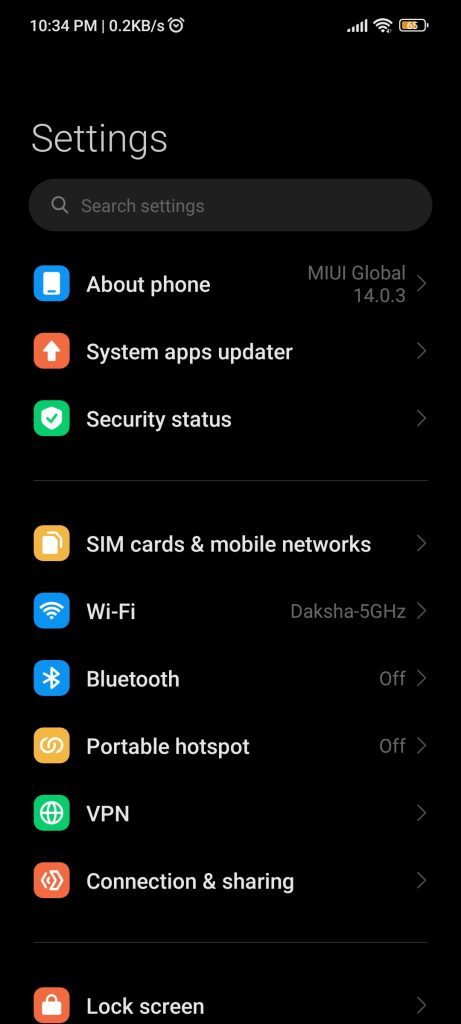
2. Search for Android Auto: Use the search function within settings to locate the Android Auto settings.
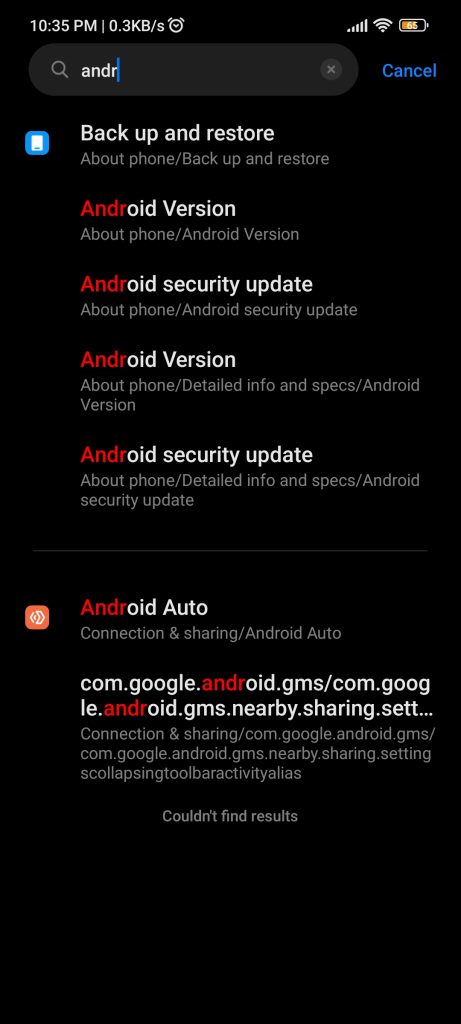
3. Access Android Auto Settings: Open the Android Auto settings from the search results.
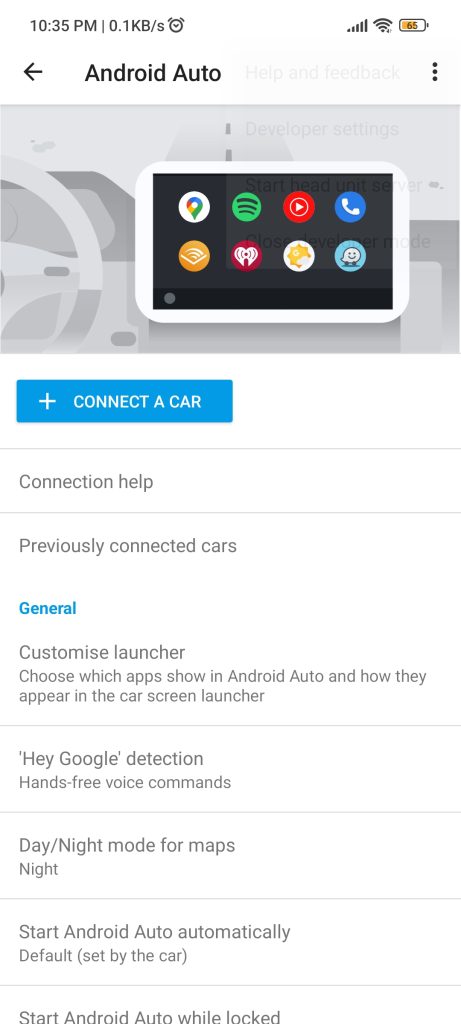
4. Access Version Information: Scroll to the bottom of the settings page and locate the “Version” section.
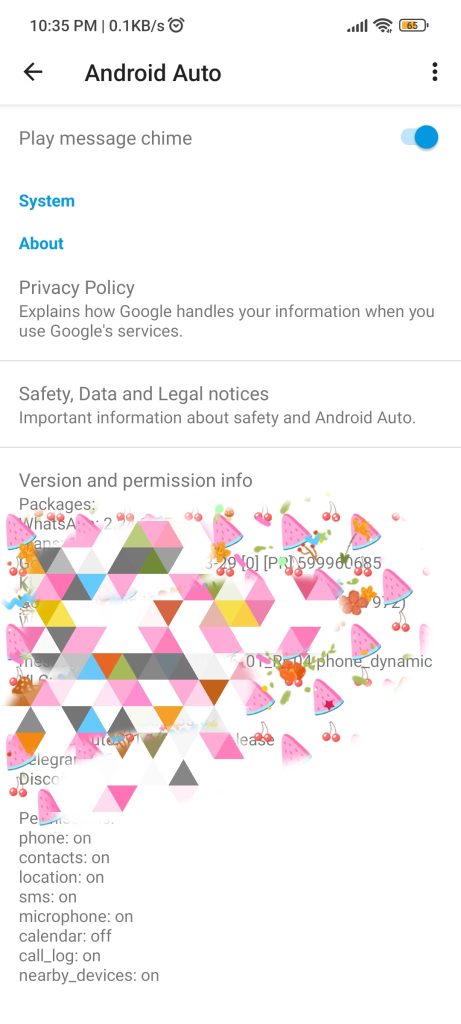
5. Enable Developer Options: Tap on the version information multiple times until a popup appears, indicating that developer options are now accessible.
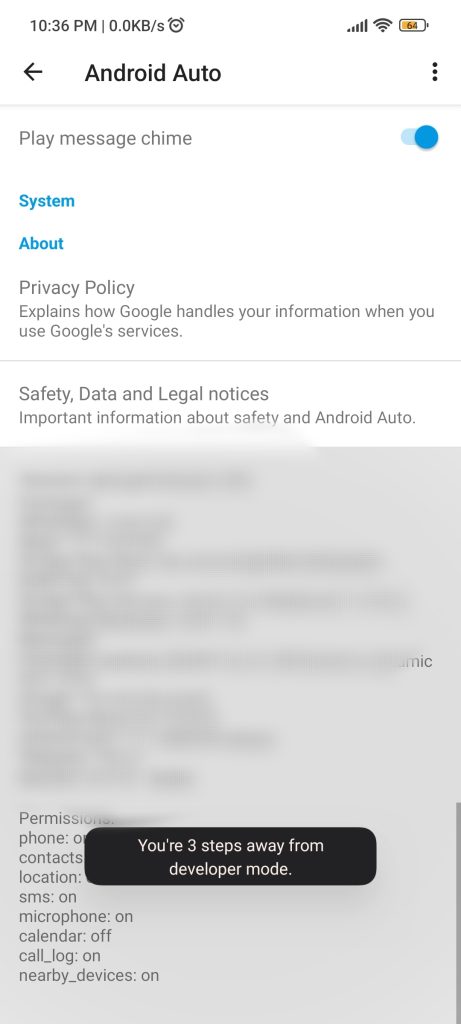
6. Activate Developer Options: Enable the developer options as prompted in the popup.
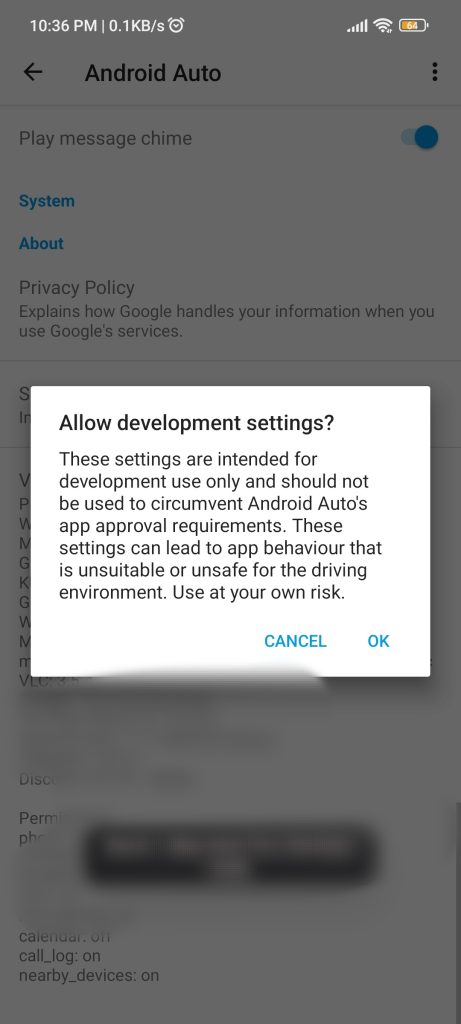
7. Access Developer Settings: Scroll back to the top of the settings page and tap on the three dots located on the right side. From the dropdown menu, select “Developer settings.”
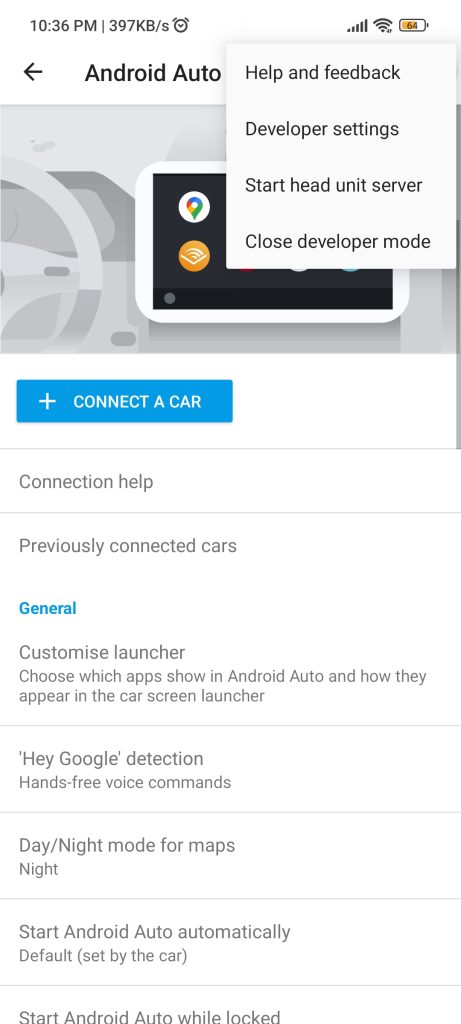
8. Enable Unknown Sources: Within the developer settings, scroll down until you find the option to enable “Unknown Sources.” Toggle this option on.
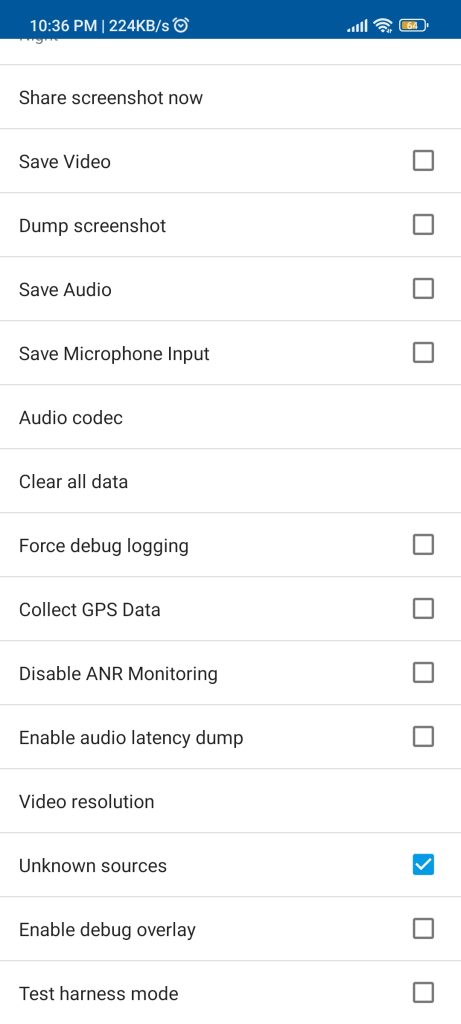
9. Return to Previous Page: Once unknown sources are enabled, navigate back to the previous page within Android Auto settings.
10. Discover Third-Party App Support: You should now see third-party app support for Android Auto displayed, indicating that your device is now capable of running non-Google Play Store apps through the platform.
Troubleshooting and Additional Tips
- If Apps Are Not Showing: If the third-party apps still do not appear while connecting to your car, try the following steps:
- Remove your vehicle from the known cars list in the Android Auto settings.
- Plug in the USB cable or reconnect Android Auto to your car.
- Force stop Android Auto on your phone and relaunch it.
- Dealing with Blank Screens or Errors: If an app opens as a blank screen or displays errors, try opening the app directly on your phone first. This action should sync the data with Android Auto in your vehicle, resolving any issues.
Unlocking third-party app support in Android Auto opens up a world of possibilities, allowing you to customize your driving experience with the apps you love. Follow these simple steps, and enhance your Android Auto journey today!