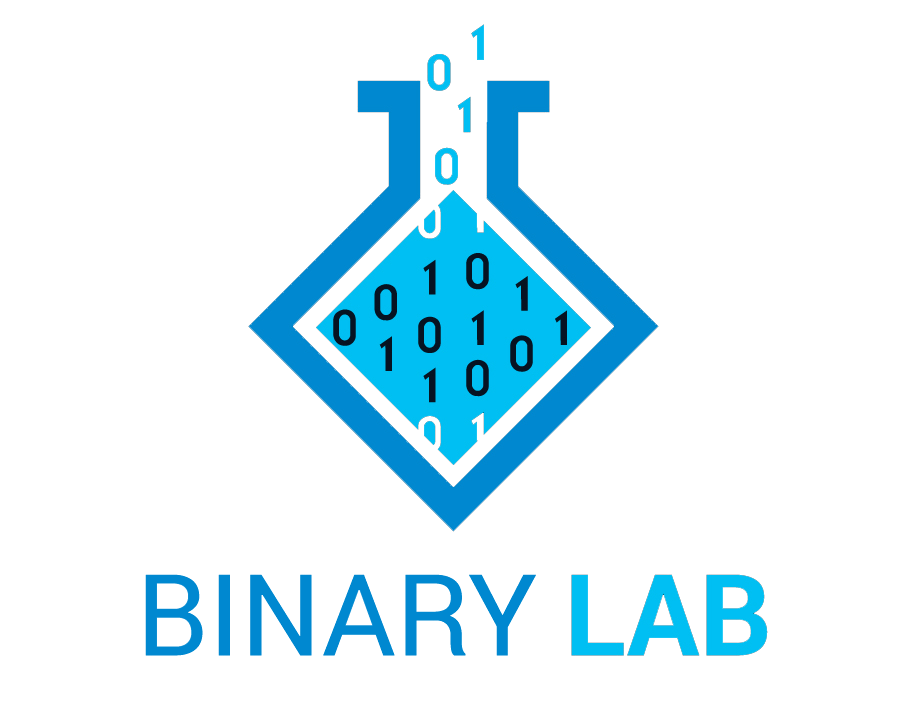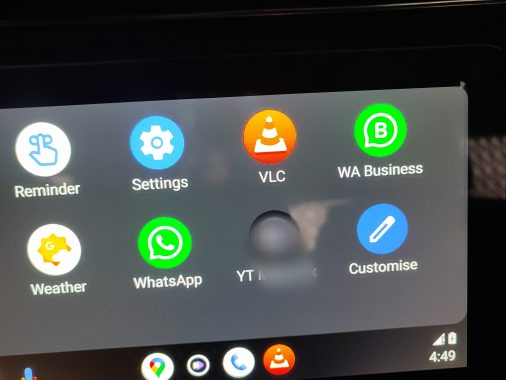You may have seen many tricks in which the Windows 10 update will stop temporarily, but I will show you how to stop windows 10 update permanently
Now that you are on Windows 10, use Group Policy to disable Windows Update.
Please find the steps below.
- Open gpedit.msc
- Navigate to Computer Configuration > Administrative Templates > Windows Component > Windows Update.
- Here are the lists of policies, that you need to set, in order to disable Windows update:
- Configure automatic updates : disable
- Do not allow update deferral policies to cause scans against Windows update : enable
- Remove access to use all Windows update features : enable
- Do not include drivers with Windows updates: enable
- Do not connect to any Windows update internet locations : enable
- Specify intranet Microsoft update service location : enable, then fill the below input boxes with single space:
- Set the intranet update service for detecting updates
- Set the intranet statistics server
- Set the alternate download server
- Restart your PC after you apply these 6 policies.
Note! Policies #e and #f are interrelated and are actually the most important policy.
Once you set policy #f, you won’t be able to update your store apps! To temporarily enable updating of Store apps, go back to policy #f and change it back to not configured.
You don’t need to restart your PC for this policy to take effect.
Join our Discord Channel – https://discord.gg/N2vqxrS